Directory
Dagger Functions do not have access to the filesystem of the host you invoke the Dagger Function from (i.e. the host you execute a CLI command like dagger from). Instead, host files and directories need to be explicitly passed as command-line arguments to Dagger Functions.
There are two important reasons for this.
- Reproducibility: By providing a call-time mechanism to define and control the files available to a Dagger Function, Dagger guards against creating hidden dependencies on ambient properties of the host filesystem that could change at any moment.
- Security: By forcing you to explicitly specify which host files and directories a Dagger Function "sees" on every call, Dagger ensures that you're always 100% in control. This reduces the risk of third-party Dagger Functions gaining access to your data.
The Directory type represents the state of a directory. This could be either a local directory path or a remote Git reference.
Common operations
Some of the common operations available on the Directory type include:
| Field | Description |
|---|---|
dockerBuild | Builds a new Docker container from the directory |
entries | Returns a list of files and directories in the directory |
export | Writes the contents of the directory to a path on the host |
file | Returns a file at the given path as a File |
withFile / withFiles | Returns the directory plus the file(s) copied to the given path |
Default paths
It is possible to assign a default path for a Directory or File argument in a Dagger Function. Dagger will automatically use this default path when no value is specified for the argument.
The Directory or File loaded in this manner is not merely a string, but the actual filesystem state of the directory or file.
Default paths are only available for Directory and File arguments. They
are commonly used to load constant filesystem locations, such as an
application's source code directory. Additionally, when a value is explicitly
passed for the argument, it always overrides the default path.
Here's an example:
- Go
- Python
- TypeScript
- PHP
The default path is set by adding a defaultPath pragma on the corresponding Dagger Function source argument.
package main
import (
"context"
"dagger/my-module/internal/dagger"
)
type MyModule struct{}
func (m *MyModule) ReadDir(
ctx context.Context,
// +defaultPath="/"
source *dagger.Directory,
) ([]string, error) {
return source.Entries(ctx)
}
The default path is set by adding a DefaultPath annotation on the corresponding Dagger Function source argument.
from typing import Annotated
import dagger
from dagger import DefaultPath, function, object_type
@object_type
class MyModule:
@function
async def read_dir(
self,
source: Annotated[dagger.Directory, DefaultPath("/")],
) -> list[str]:
return await source.entries()
The default path is set by adding an @argument decorator with a defaultPath parameter on the corresponding Dagger Function source argument.
import { Directory, File, argument, object, func } from "@dagger.io/dagger"
@object()
class MyModule {
@func()
async readDir(
@argument({ defaultPath: "/" }) source: Directory,
): Promise<string[]> {
return await source.entries()
}
}
The default path is set by adding a #[DefaultPath] Attribute on the corresponding Dagger Function source argument.
<?php
declare(strict_types=1);
namespace DaggerModule;
use Dagger\Attribute\{DaggerFunction, DaggerObject, DefaultPath, ReturnsListOfType};
use Dagger\Directory;
#[DaggerObject]
class MyModule
{
#[DaggerFunction]
#[ReturnsListOfType('string')]
public function readDir(
#[DefaultPath('.')]
Directory $source,
): array {
return $source->entries();
}
}
When determining how to resolve a default path, Dagger first identifies a "context directory", and then resolves the path starting from the context directory.
- For Git repositories (defined by the presence of a
.gitsub-directory), the context directory is the repository root (for absolute paths), or the directory containing adagger.jsonfile (for relative paths). - For all other cases, the context directory is the directory containing a
dagger.jsonfile.
For security reasons, it is not possible to retrieve files or directories outside the context directory.
The following sections contain examples of how a Directory argument is resolved for different default path values. The same rules are followed for File arguments.
Git repositories
| Default path | Context directory | Resolved path |
|---|---|---|
/ | Repository root (/) | / |
/src | Repository root (/) | /src |
. | Directory with dagger.json (/my-module) | /my-module |
.. | Directory with dagger.json (/my-module) | / |
- If the default path is an absolute path
/(or/src), the context directory is the repository root (/). The resolved path will then be/(or/src). - If the default path is the relative path
., the context directory is the directory containingdagger.json(say,/my-module). The resolved path will then be/my-module. - If the default path is the relative path
.., the context directory is still the directory containingdagger.json. The resolved path will then be the parent of the context directory (/).
Non-Git repositories
| Default path | Context directory | Resolved path |
|---|---|---|
/ | Directory with dagger.json (/my-module) | /my-module |
/src | Directory with dagger.json (/my-module) | /my-module/src |
. | Directory with dagger.json (/my-module) | /my-module |
.. | Directory with dagger.json (/my-module) | Outside context directory; error |
- If the default path is an absolute path
/(or/src), the context directory is the directory containingdagger.json(say,/my-module). The resolved path will then be/my-module(or/my-module/src). - If the default path is the relative path
., the context directory is still the directory containingdagger.json. The resolved path will then be/my-module. - If the default path is the relative path
.., the context directory is still the directory containingdagger.json. The resolved path will then be the parent of the context directory. This will trigger an error, since Dagger does not permit access to paths outside the context directory.
It's also possible to provide an ignore parameter to a contextual argument
of type Directory to [automatically ignore or include files in the
directory].
Directory evaluation
When relying on default paths in Dagger Shell, it's important to know that the source file or directory is re-evaluated on each command execution within the shell session. This differs from passing the source explicitly as an argument, where it's evaluated once and cached. This re-evaluation can lead to unintended behavior where changes to the source directory during the session (such as through exports or logs) invalidate the cache, causing the entire pipeline to re-execute.
For example, given the following Dagger Function:
- Go
- Python
- TypeScript
- PHP
func (m *MyModule) Test(
ctx context.Context,
// +optional
// +defaultPath="/"
// +ignore=["build"]
source *dagger.Directory,
) (*TestResult, error) {
// ...
}
@object_type
class MyModule:
@function
async def test(
self,
source: Annotated[dagger.Directory, DefaultPath("/"), Ignore(["build"])] | None,
) -> "TestResult":
# ...
class MyModule {
async test(
@argument({ defaultPath: "/", ignore: ["build"] }) source?: Directory,
): Promise<TestResult> {
// ...
}
}
class MyModule {
public function test(
#[DefaultPath('/')]
#[Ignore('build')]
?Directory $source = null,
): TestResult {
// ...
}
}
The command below results in the directory being evaluated multiple times (due to a combination of default path usage and cache invalidation from the export):
dagger shell <<'EOM'
result=$(test)
$result | report | export "build/test-report"
.exit $($result | exit-code)
EOM
The command below evaluates the directory once (and then subsequently uses it from the cache, since the directory is explicitly passed):
dagger shell <<'EOM'
result=$(test --source=".")
$result | report | export "build/test-report"
.exit $($result | exit-code)
EOM
Filters
When you pass a directory to a Dagger Function as argument, Dagger uploads everything in that directory tree to the Dagger Engine. For large monorepos or directories containing large-sized files, this can significantly slow down your Dagger Function while filesystem contents are transferred. To mitigate this problem, Dagger lets you apply filters to control which files and directories are uploaded.
Dagger offers pre- and post-call filtering to mitigate this problem and optimize how your directories are handled.
Filtering improves the performance of your Dagger Functions in three ways:
- It reduces the size of the files being transferred from the host to the Dagger Engine, allowing the upload step to complete faster.
- It ensures that minor unrelated changes in the source directory don't invalidate Dagger's build cache.
- It enables different use-cases, such as setting up component/feature/service-specific workflows for monorepos.
It is worth noting that Dagger already uses caching to optimize file uploads. Subsequent calls to a Dagger Function will only upload files that have changed since the preceding call. Filtering is an additional optimization that you can apply to improve the performance of your Dagger Function.
Pre-call filtering
Pre-call filtering means that a directory is filtered before it's uploaded to the Dagger Engine container. This is useful for:
-
Large monorepos. Typically your Dagger Function only operates on a subset of the monorepo, representing a specific component or feature. Uploading the entire worktree imposes a prohibitive cost.
-
Large files, such as audio/video files and other binary content. These files take time to upload. If they're not directly relevant, you'll usually want your Dagger Function to ignore them.
The .git directory is a good example of both these cases. It contains a lot
of data, including large binary objects, and for projects with a long version
history, it can sometimes be larger than your actual source code.
- Dependencies. If you're developing locally, you'll typically have your project dependencies installed locally:
node_modules(Node.js),.venv(Python),vendor(PHP) and so on. When you call your Dagger Function locally, Dagger will upload all these installed dependencies as well. This is both bad practice and inefficient. Typically, you'll want your Dagger Function to ignore locally-installed dependencies and only operate on the project source code.
Dagger Functions are not aware of the host filesystem, so they cannot
automatically read exclusion patterns from existing .dockerignore or
.gitignore files. You need to manually implement the same patterns in your
Dagger Function. At the time of writing, Dagger does not read exclusion
patterns from existing .dockerignore/.gitignore
files. If you already use these
files, you'll need to manually implement the same patterns in your Dagger
Function.
To implement a pre-call filter in your Dagger Function, add an ignore parameter to your Directory argument. The ignore parameter follows the .gitignore syntax. Some important points to keep in mind are:
- The order of arguments is significant: the pattern
"**", "!**"includes everything but"!**", "**"excludes everything. - Prefixing a path with
!negates a previous ignore: the pattern"!foo"has no effect, since nothing is previously ignored, while the pattern"**", "!foo"excludes everything exceptfoo.
- Go
- Python
- TypeScript
- PHP
- Java
Here's an example of a Dagger Function that excludes everything in a given directory except Go source code files:
package main
import (
"context"
"dagger/my-module/internal/dagger"
)
type MyModule struct{}
func (m *MyModule) Foo(
ctx context.Context,
// +ignore=["*", "!**/*.go", "!go.mod", "!go.sum"]
source *dagger.Directory,
) (*dagger.Container, error) {
return dag.
Container().
From("alpine:latest").
WithDirectory("/src", source).
Sync(ctx)
}
Here's an example of a Dagger Function that excludes everything in a given directory except Python source code files:
from typing import Annotated
import dagger
from dagger import Ignore, dag, function, object_type
@object_type
class MyModule:
@function
async def foo(
self,
source: Annotated[dagger.Directory, Ignore(["*", "!**/*.py"])],
) -> dagger.Container:
return await (
dag.container().from_("alpine:latest").with_directory("/src", source).sync()
)
Here's an example of a Dagger Function that excludes everything in a given directory except TypeScript source code files:
import {
dag,
object,
argument,
func,
Directory,
Container,
} from "@dagger.io/dagger"
@object()
class MyModule {
@func()
async foo(
@argument({ ignore: ["*", "!**/*.ts"] }) source: Directory,
): Promise<Container> {
return await dag
.container()
.from("alpine:latest")
.withDirectory("/src", source)
.sync()
}
}
Here's an example of a Dagger Function that excludes everything in a given directory except PHP source code files:
<?php
declare(strict_types=1);
namespace DaggerModule;
use Dagger\Attribute\{DaggerFunction, DaggerObject, Ignore};
use Dagger\{Container, Directory};
use function Dagger\dag;
#[DaggerObject]
class MyModule
{
#[DaggerFunction]
public function foo(
#[Ignore('*', '!**/*.php', '!composer.json')]
Directory $source,
): Container {
return dag()
->container()
->from('alpine:latest')
->withDirectory('/src', $source)
->sync();
}
}
Here's an example of a Dagger Function that excludes everything in a given directory except Java source code files:
package io.dagger.modules.mymodule;
import static io.dagger.client.Dagger.dag;
import io.dagger.client.Container;
import io.dagger.client.exception.DaggerQueryException;
import io.dagger.client.Directory;
import io.dagger.module.annotation.Function;
import io.dagger.module.annotation.Ignore;
import io.dagger.module.annotation.Object;
import java.util.concurrent.ExecutionException;
@Object
public class MyModule {
@Function
public Container foo(@Ignore({"*", "!**/*.java", "!pom.xml"}) Directory source)
throws ExecutionException, DaggerQueryException, InterruptedException {
return dag().container().from("alpine:latest").withDirectory("/src", source).sync();
}
}
Here are a few examples of useful patterns:
- Go
- Python
- TypeScript
- PHP
- Java
// exclude Go tests and test data
// +ignore=["**_test.go", "**/testdata/**"]
// exclude binaries
// +ignore=["bin"]
// exclude Python dependencies
// +ignore=["**/.venv", "**/__pycache__"]
// exclude Node.js dependencies
// +ignore=["**/node_modules"]
// exclude Git metadata
// +ignore=[".git", "**/.gitignore"]
You can also split them into multiple lines:
// +ignore=[
// "**_test.go",
// "**/testdata/**"
// ]
# exclude Pytest tests and test data
Ignore(["tests/", ".pytest_cache"])
# exclude binaries
Ignore(["bin"])
# exclude Python dependencies
Ignore(["**/.venv", "**/__pycache__"])
# exclude Node.js dependencies
Ignore(["**/node_modules"])
# exclude Git metadata
Ignore([".git", "**/.gitignore"])
// exclude Mocha tests
@argument({ ignore: ["**.spec.ts"] })
// exclude binaries
@argument({ ignore: ["bin"] })
// exclude Python dependencies
@argument({ ignore: ["**/.venv", "**/__pycache__"] })
// exclude Node.js dependencies
@argument({ ignore: ["**/node_modules"] })
// exclude Git metadata
@argument({ ignore: [".git", "**/.gitignore"] })
// exclude PHPUnit tests and test data
#[Ignore('tests/', '.phpunit.cache', '.phpunit.result.cache')]
// exclude binaries #[Ignore('bin')]
// exclude Composer dependencies #[Ignore('vendor/')]
// exclude Node.js dependencies #[Ignore('**/node_modules')]
// exclude Git metadata #[Ignore('.git/', '**/.gitignore')]
// exclude Java tests and test data
@Ignore({"src/test"})
// exclude binaries
@Ignore({"bin"})
// exclude Python dependencies
@Ignore({"**/.venv", "**/__pycache__"})
// exclude Node.js dependencies
@Ignore({"**/node_modules"})
// exclude Git metadata
@Ignore({".git", "**/.gitignore"})
Post-call filtering
Post-call filtering means that a directory is filtered after it's uploaded to the Dagger Engine.
This is useful when working with directories that are modified "in place" by a Dagger Function. When building an application, your Dagger Function might modify the source directory during the build by adding new files to it. A post-call filter allows you to use that directory in another operation, only fetching the new files and ignoring the old ones.
A good example of this is a multi-stage build. Imagine a Dagger Function that reads and builds an application from source, placing the compiled binaries in a new sub-directory (stage 1). Instead of then transferring everything to the final container image for distribution (stage 2), you could use a post-call filter to transfer only the compiled files.
- Go
- Python
- TypeScript
- PHP
- Java
To implement a post-call filter in your Dagger Function, use the DirectoryWithDirectoryOpts or ContainerWithDirectoryOpts structs, which support Include and Exclude patterns for Directory objects. Here's an example:
package main
import (
"context"
"dagger/my-module/internal/dagger"
)
type MyModule struct{}
func (m *MyModule) Foo(
ctx context.Context,
source *dagger.Directory,
) *dagger.Container {
builder := dag.
Container().
From("golang:latest").
WithDirectory("/src", source, dagger.ContainerWithDirectoryOpts{Exclude: []string{"*.git", "internal"}}).
WithWorkdir("/src/hello").
WithExec([]string{"go", "build", "-o", "hello.bin", "."})
return dag.
Container().
From("alpine:latest").
WithDirectory("/app", builder.Directory("/src/hello"), dagger.ContainerWithDirectoryOpts{Include: []string{"hello.bin"}}).
WithEntrypoint([]string{"/app/hello.bin"})
}
To implement a post-call filter in your Dagger Function, use the include and exclude parameters when working with Directory objects. Here's an example:
import dagger
from dagger import dag, function, object_type
@object_type
class MyModule:
@function
def foo(self, source: dagger.Directory) -> dagger.Container:
builder = (
dag.container()
.from_("golang:latest")
.with_directory("/src", source, exclude=["*.git", "internal"])
.with_workdir("/src/hello")
.with_exec(["go", "build", "-o", "hello.bin", "."])
)
return (
dag.container()
.from_("alpine:latest")
.with_directory(
"/app", builder.directory("/src/hello"), include=["hello.bin"]
)
.with_entrypoint(["/app/hello.bin"])
)
To implement a post-call filter in your Dagger Function, use the include and exclude parameters when working with Directory objects. Here's an example:
import { dag, Container, Directory, object, func } from "@dagger.io/dagger"
@object()
class MyModule {
@func()
foo(source: Directory): Container {
const builder = dag
.container()
.from("golang:latest")
.withDirectory("/src", source, { exclude: ["*.git", "internal"] })
.withWorkdir("/src/hello")
.withExec(["go", "build", "-o", "hello.bin", "."])
return dag
.container()
.from("alpine:latest")
.withDirectory("/app", builder.directory("/src/hello"), {
include: ["hello.bin"],
})
.withEntrypoint(["/app/hello.bin"])
}
}
To implement a post-call filter in your Dagger Function, use the include and exclude parameters when working with Directory objects. Here's an example:
<?php
declare(strict_types=1);
namespace DaggerModule;
use Dagger\Attribute\{DaggerFunction, DaggerObject};
use Dagger\{Container, Directory};
use function Dagger\dag;
#[DaggerObject]
class MyModule
{
#[DaggerFunction]
public function foo(Directory $source): Container
{
$builder = dag()
->container()
->from('golang:latest')
->withDirectory('/src', $source, exclude: ['*.git', 'internal'])
->withWorkdir('/src/hello')
->withExec(['go', 'build', '-o', 'hello.bin', '.']);
return dag()
->container()
->from('alpine:latest')
->withDirectory('/app', $builder->directory('/src/hello'), include: ['hello.bin'])
->withEntrypoint(['/app/hello.bin']);
}
}
To implement a post-call filter in your Dagger Function, use the Container.WithDirectoryArguments class which support withInclude and withExclude functions when working with Directory objects. Here's an example:
package io.dagger.modules.mymodule;
import static io.dagger.client.Dagger.dag;
import io.dagger.client.Container;
import io.dagger.client.Directory;
import io.dagger.module.annotation.Function;
import io.dagger.module.annotation.Object;
import java.util.List;
@Object
public class MyModule {
@Function
public Container foo(Directory source) {
Container builder =
dag()
.container()
.from("golang:latest")
.withDirectory(
"/src",
source,
new Container.WithDirectoryArguments().withExclude(List.of("*.git", "internal")))
.withWorkdir("/src/hello")
.withExec(List.of("go", "build", "-o", "hello.bin", "."));
return dag()
.container()
.from("alpine:latest")
.withDirectory(
"/app",
builder.directory("/src/hello"),
new Container.WithDirectoryArguments().withInclude(List.of("hello.bin")))
.withEntrypoint(List.of("/app/hello.bin"));
}
}
Here are a few examples of useful patterns:
- Go
- Python
- TypeScript
- PHP
- Java
// exclude all Markdown files
dirOpts := dagger.ContainerWithDirectoryOpts{
Exclude: "*.md*",
}
// include only the build output directory
dirOpts := dagger.ContainerWithDirectoryOpts{
Include: "build",
}
// include only ZIP files
dirOpts := dagger.DirectoryWithDirectoryOpts{
Include: "\*.zip",
}
// exclude Git metadata
dirOpts := dagger.DirectoryWithDirectoryOpts{
Exclude: "\*.git",
}
# exclude all Markdown files
dir_opts = {"exclude": ["*.md*"]}
# include only the build output directory
dir_opts = {"include": ["build"]}
# include only ZIP files
dir_opts = {"include": ["*.zip"]}
# exclude Git metadata
dir_opts = {"exclude": ["*.git"]}
// exclude all Markdown files
const dirOpts = { exclude: ["*.md*"] }
// include only the build output directory
const dirOpts = { include: ["build"] }
// include only ZIP files
const dirOpts = { include: ["*.zip"] }
// exclude Git metadata
const dirOpts = { exclude: ["*.git"] }
// exclude all Markdown files
$dirOpts = ['exclude' => ['*.md*']];
// include only the build output directory
$dirOpts = ['include' => ['build']];
// include only ZIP files
$dirOpts = ['include' => ['*.zip']];
// exclude Git metadata
$dirOpts = ['exclude' => ['*.git']];
// exclude all Markdown files
var dirOpts = new Container.WithDirectoryArguments()
.withExclude(List.of("*.md*"));
// include only the build output directory
var dirOpts = new Container.WithDirectoryArguments()
.withInclude(List.of("build"));
// include only ZIP files
var dirOpts = new Container.WithDirectoryArguments()
.withInclude(List.of("*.zip"));
// exclude Git metadata
var dirOpts = new Container.WithDirectoryArguments()
.withExclude(List.of("*.git"));
Mounts
When working with directories and files, you can choose whether to copy or mount them in the containers created by your Dagger Function. The Dagger API provides the following methods:
Container.withDirectory()returns a container plus a directory written at the given pathContainer.withFile()returns a container plus a file written at the given pathContainer.withMountedDirectory()returns a container plus a directory mounted at the given pathContainer.withMountedFile()returns a container plus a file mounted at the given path
Mounts only take effect within your workflow invocation; they are not copied to, or included, in the final image. In addition, any changes to mounted files and/or directories will only be reflected in the target directory and not in the mount sources.
Besides helping with the final image size, mounts are more performant and resource-efficient. The rule of thumb should be to always use mounts where possible.
Debugging
Using logs
Both Dagger Cloud and the Dagger TUI provide detailed information on the patterns Dagger uses to filter your directory uploads - look for the upload step in the TUI logs or Trace:
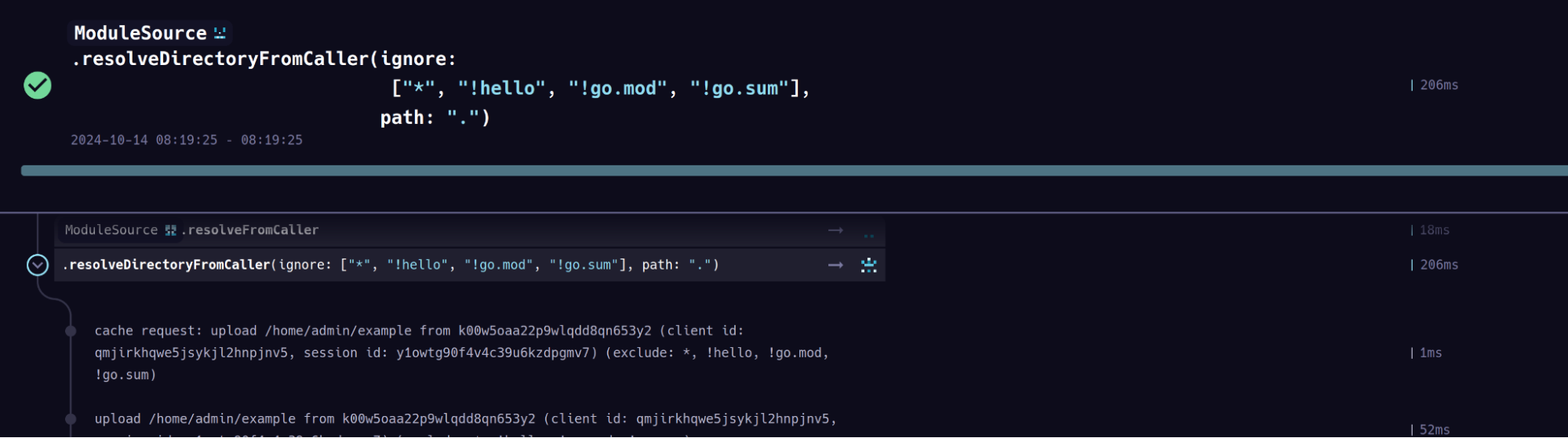
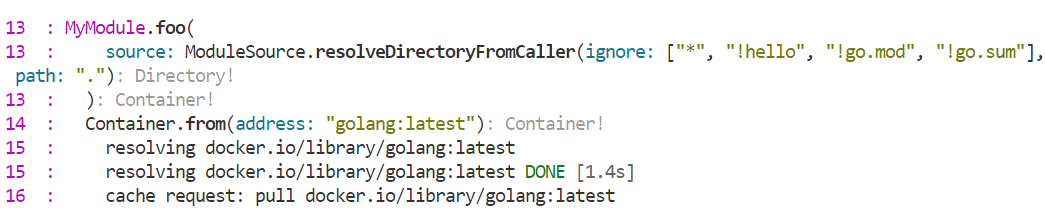
Inspecting directory contents
Another way to debug how directories are being filtered is to create a function that receives a Directory as input, and returns the same Directory:
- Go
- Python
- TypeScript
- PHP
- Java
func (m *MyModule) Debug(
ctx context.Context,
// +ignore=["*", "!analytics"]
source *dagger.Directory,
) *dagger.Directory {
return source
}
@function
async def foo(
self,
source: Annotated[
dagger.Directory, Ignore(["*", "!analytics"])
],
) -> dagger.Directory:
return source
@func()
debug(
@argument({ ignore: ["*", "!analytics"] }) source: Directory,
): Directory {
return source
}
#[DaggerFunction]
public function debug(
#[Ignore('*'/, '!analytics')]
Directory $source,
): Directory {
return $source;
}
@Function
public Directory debug(@Ignore({"*", "!analytics"}) Directory source) {
return source;
}
Calling the function will show you the directory’s digest and top level entries. The digest is content addressed, so it changes if there are changes in the contents of the directory. Looking at the entries field you may be able to spot an interloper: ` You can open the directory in an interactive terminal to inspect the filesystem:
You can export the filtered directory to your host and check it with local tools:
Examples
Clone a remote Git repository into a container
The following Dagger Function accepts a Git repository URL and a Git reference. It copies the repository at the specified reference to the /src path in a container and returns the modified container.
For examples of SSH-based cloning, including private or public Git repositories with an SSH reference format, select the SSH tabs below. This approach requires explicitly forwarding the host SSH_AUTH_SOCK to the Dagger Function. Learn more about this in Dagger's sandboxed runtime model.
- Go
- Go (SSH)
- Python
- Python (SSH)
- TypeScript
- TypeScript (SSH)
- PHP
- PHP (SSH)
package main
import (
"context"
"dagger/my-module/internal/dagger"
)
// Demonstrates cloning a Git repository over HTTP(S).
//
// For SSH usage, see the SSH snippet (CloneWithSsh).
type MyModule struct{}
func (m *MyModule) Clone(ctx context.Context, repository string, ref string) *dagger.Container {
d := dag.Git(repository).Ref(ref).Tree()
return dag.Container().
From("alpine:latest").
WithDirectory("/src", d).
WithWorkdir("/src")
}
package main
import (
"context"
"dagger/my-module/internal/dagger"
)
// Demonstrates an SSH-based clone requiring a user-supplied SSHAuthSocket.
type MyModule struct{}
func (m *MyModule) CloneWithSsh(ctx context.Context, repository string, ref string, sock *dagger.Socket) *dagger.Container {
d := dag.Git(repository, dagger.GitOpts{SSHAuthSocket: sock}).Ref(ref).Tree()
return dag.Container().
From("alpine:latest").
WithDirectory("/src", d).
WithWorkdir("/src")
}
import dagger
from dagger import dag, function, object_type
@object_type
class MyModule:
"""
Demonstrates cloning a Git repository over HTTP(S).
For SSH usage, see the SSH snippet (clone_with_ssh).
"""
@function
async def clone(
self,
repository: str,
ref: str,
) -> dagger.Container:
repo_dir = dag.git(repository).ref(ref).tree()
return (
dag.container()
.from_("alpine:latest")
.with_directory("/src", repo_dir)
.with_workdir("/src")
)
import dagger
from dagger import dag, function, object_type
@object_type
class MyModule:
"""Demonstrates an SSH-based clone requiring a user-supplied ssh_auth_socket."""
@function
async def clone_with_ssh(
self, repository: str, ref: str, sock: dagger.Socket
) -> dagger.Container:
repo_dir = dag.git(repository, ssh_auth_socket=sock).ref(ref).tree()
return (
dag.container()
.from_("alpine:latest")
.with_directory("/src", repo_dir)
.with_workdir("/src")
)
import { dag, Directory, Container, object, func } from "@dagger.io/dagger"
@object()
class MyModule {
/**
Demonstrates cloning a Git repository over HTTP(S).
For SSH usage, see the SSH snippet (cloneWithSsh).
*/
@func()
clone(repository: string, ref: string): Container {
const repoDir = dag.git(repository, { sshAuthSocket: sock }).ref(ref).tree()
return dag
.container()
.from("alpine:latest")
.withDirectory("/src", repoDir)
.withWorkdir("/src")
}
}
import { dag, Container, object, func, Socket } from "@dagger.io/dagger"
@object()
class MyModule {
/**
Demonstrates an SSH-based clone requiring a user-supplied sshAuthSocket.
*/
@func()
cloneWithSsh(repository: string, ref: string, sock: Socket): Container {
const repoDir = dag.git(repository, { sshAuthSocket: sock }).ref(ref).tree()
return dag
.container()
.from("alpine:latest")
.withDirectory("/src", repoDir)
.withWorkdir("/src")
}
}
<?php
declare(strict_types=1);
namespace DaggerModule;
use Dagger\Attribute\DaggerFunction;
use Dagger\Attribute\DaggerObject;
use Dagger\Container;
use function Dagger\dag;
#[DaggerObject]
class MyModule
{
#[DaggerFunction]
public function clone(string $repository, string $ref): Container
{
$repoDir = dag()->git($repository)->ref($ref)->tree();
return dag()
->container()
->from('alpine:latest')
->withDirectory('/src', $repoDir);
}
}
<?php
declare(strict_types=1);
namespace DaggerModule;
use Dagger\Attribute\DaggerFunction;
use Dagger\Attribute\DaggerObject;
use Dagger\Attribute\Doc;
use Dagger\Container;
use Dagger\Socket;
use function Dagger\dag;
#[DaggerObject]
class MyModule
{
#[DaggerFunction]
#[Doc('Demonstrates an SSH-based clone requiring a user-supplied sshAuthSocket.')]
public function cloneWithSsh(string $repository, string $ref, Socket $sock): Container
{
$repoDir = dag()
->git($repository, true, '', $sock)
->ref($ref)
->tree();
return dag()
->container()
->from('alpine:latest')
->withDirectory('/src', $repoDir)
->withWorkdir('/src');
}
}
Examples
Clone the public dagger/dagger GitHub repository to /src in the container:
- System shell
- Dagger Shell
- Dagger CLI
dagger -c 'clone https://github.com/dagger/dagger 196f232a4d6b2d1d3db5f5e040cf20b6a76a76c5'
clone https://github.com/dagger/dagger 196f232a4d6b2d1d3db5f5e040cf20b6a76a76c5
dagger call clone --repository=https://github.com/dagger/dagger --ref=196f232a4d6b2d1d3db5f5e040cf20b6a76a76c5
Clone the public dagger/dagger GitHub repository at reference 196f232a4d6b2d1d3db5f5e040cf20b6a76a76c5 to /src in the container and open an interactive terminal to inspect the container filesystem:
- System shell
- Dagger Shell
- Dagger CLI
dagger <<EOF
clone https://github.com/dagger/dagger 196f232a4d6b2d1d3db5f5e040cf20b6a76a76c5 |
terminal
EOF
clone https://github.com/dagger/dagger 196f232a4d6b2d1d3db5f5e040cf20b6a76a76c5 | terminal
dagger call \
clone --repository=https://github.com/dagger/dagger --ref=196f232a4d6b2d1d3db5f5e040cf20b6a76a76c5 \
terminal
Clone over SSH with socket forwarding:
- System shell
- Dagger Shell
- Dagger CLI
dagger <<EOF
clone-with-ssh git@github.com:dagger/dagger.git 196f232a4d6b2d1d3db5f5e040cf20b6a76a76c5 $SSH_AUTH_SOCK |
terminal
EOF
clone-with-ssh git@github.com:dagger/dagger.git 196f232a4d6b2d1d3db5f5e040cf20b6a76a76c5 $SSH_AUTH_SOCK | terminal
dagger call \
clone-with-ssh --repository=git@github.com:dagger/dagger.git --ref=196f232a4d6b2d1d3db5f5e040cf20b6a76a76c5 --sock=$SSH_AUTH_SOCK \
terminal
Mount or copy a directory or remote repository to a container
The following Dagger Function accepts a Directory argument, which could reference either a directory from the local filesystem or from a remote Git repository. It mounts the specified directory to the /src path in a container and returns the modified container.
When working with private Git repositories, ensure that SSH authentication is properly configured on your Dagger host.
- Go
- Python
- TypeScript
- PHP
package main
import (
"context"
"dagger/my-module/internal/dagger"
)
type MyModule struct{}
// Return a container with a mounted directory
func (m *MyModule) MountDirectory(
ctx context.Context,
// Source directory
source *dagger.Directory,
) *dagger.Container {
return dag.Container().
From("alpine:latest").
WithMountedDirectory("/src", source)
}
from typing import Annotated
import dagger
from dagger import Doc, dag, function, object_type
@object_type
class MyModule:
@function
def mount_directory(
self, source: Annotated[dagger.Directory, Doc("Source directory")]
) -> dagger.Container:
"""Return a container with a mounted directory"""
return (
dag.container()
.from_("alpine:latest")
.with_mounted_directory("/src", source)
)
import { dag, Container, Directory, object, func } from "@dagger.io/dagger"
@object()
class MyModule {
/**
* Return a container with a mounted directory
*/
@func()
mountDirectory(
/**
* Source directory
*/
source: Directory,
): Container {
return dag
.container()
.from("alpine:latest")
.withMountedDirectory("/src", source)
}
}
<?php
declare(strict_types=1);
namespace DaggerModule;
use Dagger\Attribute\DaggerFunction;
use Dagger\Attribute\DaggerObject;
use Dagger\Attribute\Doc;
use Dagger\Container;
use Dagger\Directory;
use function Dagger\dag;
#[DaggerObject]
class MyModule
{
#[DaggerFunction]
#[Doc('Return a container with a mounted directory')]
public function mountDirectory(Directory $source): Container
{
return dag()
->container()
->from('alpine:latest')
->withMountedDirectory('/src', $source);
}
}
An alternative option is to copy the target directory in the container. The difference between these two approaches is that mounts only take effect within your workflow invocation; they are not copied to, or included, in the final image. In addition, any changes to mounted files and/or directories will only be reflected in the target directory and not in the mount sources.
Besides helping with the final image size, mounts are more performant and resource-efficient. The rule of thumb should be to always use mounts where possible.
- Go
- Python
- TypeScript
- PHP
package main
import (
"context"
"dagger/my-module/internal/dagger"
)
type MyModule struct{}
// Return a container with a specified directory
func (m *MyModule) CopyDirectory(
ctx context.Context,
// Source directory
source *dagger.Directory,
) *dagger.Container {
return dag.Container().
From("alpine:latest").
WithDirectory("/src", source)
}
from typing import Annotated
import dagger
from dagger import Doc, dag, function, object_type
@object_type
class MyModule:
@function
def copy_directory(
self, source: Annotated[dagger.Directory, Doc("Source directory")]
) -> dagger.Container:
"""Return a container with a specified directory"""
return dag.container().from_("alpine:latest").with_directory("/src", source)
import { dag, Container, Directory, object, func } from "@dagger.io/dagger"
@object()
class MyModule {
/**
* Return a container with a specified directory
*/
@func()
copyDirectory(
/**
* Source directory
*/
source: Directory,
): Container {
return dag.container().from("alpine:latest").withDirectory("/src", source)
}
}
<?php
declare(strict_types=1);
namespace DaggerModule;
use Dagger\Attribute\DaggerFunction;
use Dagger\Attribute\DaggerObject;
use Dagger\Attribute\Doc;
use Dagger\Container;
use Dagger\Directory;
use function Dagger\dag;
#[DaggerObject]
class MyModule
{
#[DaggerFunction]
#[Doc('Return a container with a specified directory')]
public function copyDirectory(Directory $source): Container
{
return dag()
->container()
->from('alpine:latest')
->withDirectory('/src', $source);
}
}
Examples
-
Mount the
/myapphost directory to/srcin the container and return the modified container:- System shell
- Dagger Shell
- Dagger CLI
dagger -c 'mount-directory ./myapp/'First type 'dagger' for interactive mode.mount-directory ./myapp/dagger call mount-directory --source=./myapp/ -
Mount the public
dagger/daggerGitHub repository to/srcin the container and return the modified container:- System shell
- Dagger Shell
- Dagger CLI
dagger -c 'mount-directory https://github.com/dagger/dagger#main'First type 'dagger' for interactive mode.mount-directory https://github.com/dagger/dagger#maindagger call mount-directory --source=https://github.com/dagger/dagger#main -
Mount the private
user/fooGitHub repository to/srcin the container and return the modified container:- System shell
- Dagger Shell
- Dagger CLI
dagger -c 'mount-directory ssh://git@github.com/user/foo#main'First type 'dagger' for interactive mode.mount-directory ssh://git@github.com/user/foo#maindagger call mount-directory --source=ssh://git@github.com/user/foo#main -
Mount the public
dagger/daggerGitHub repository to/srcin the container and list the contents of the directory:- System shell
- Dagger Shell
- Dagger CLI
dagger -c 'mount-directory https://github.com/dagger/dagger#main | directory /src | entries'First type 'dagger' for interactive mode.mount-directory https://github.com/dagger/dagger#main | directory /src | entriesdagger call \
mount-directory --source=https://github.com/dagger/dagger#main \
directory --path=/src \
entries -
Copy the
/myapphost directory to/srcin the container and return the modified container:- System shell
- Dagger Shell
- Dagger CLI
dagger -c 'copy-directory ./myapp/'First type 'dagger' for interactive mode.copy-directory ./myapp/dagger call copy-directory --source=./myapp/ -
Copy the public
dagger/daggerGitHub repository to/srcin the container and return the modified container:- System shell
- Dagger Shell
- Dagger CLI
dagger -c 'copy-directory https://github.com/dagger/dagger#main'First type 'dagger' for interactive mode.copy-directory https://github.com/dagger/dagger#maindagger call copy-directory --source=https://github.com/dagger/dagger#main -
Copy the private
user/fooGitHub repository to/srcin the container and return the modified container:- System shell
- Dagger Shell
- Dagger CLI
dagger -c 'copy-directory ssh://git@github.com/user/foo#main'First type 'dagger' for interactive mode.copy-directory ssh://git@github.com/user/foo#maindagger call copy-directory --source=ssh://git@github.com/user/foo#main -
Copy the public
dagger/daggerGitHub repository to/srcin the container and list the contents of the directory:- System shell
- Dagger Shell
- Dagger CLI
dagger -c 'copy-directory https://github.com/dagger/dagger#main | directory /src | entries'First type 'dagger' for interactive mode.copy-directory https://github.com/dagger/dagger#main | directory /src | entriesdagger call \
copy-directory --source=https://github.com/dagger/dagger#main \
directory --path=/src \
entries
Modify a copied directory or remote repository in a container
The following Dagger Function accepts a Directory argument, which could reference either a directory from the local filesystem or from a remote Git repository. It copies the specified directory to the /src path in a container, adds a file to it, and returns the modified container.
When a host directory or file is copied or mounted to a container's filesystem, modifications made to it in the container do not automatically transfer back to the host.
Data flows only one way between Dagger operations, because they are connected in a DAG. To transfer modifications back to the local host, you must explicitly export the directory or file back to the host filesystem.
When working with private Git repositories, ensure that SSH authentication is properly configured on your Dagger host.
- Go
- Python
- TypeScript
- PHP
package main
import (
"context"
"dagger/my-module/internal/dagger"
)
type MyModule struct{}
// Return a container with a specified directory and an additional file
func (m *MyModule) CopyAndModifyDirectory(
ctx context.Context,
// Source directory
source *dagger.Directory,
) *dagger.Container {
return dag.Container().
From("alpine:latest").
WithDirectory("/src", source).
WithExec([]string{"/bin/sh", "-c", `echo foo > /src/foo`})
}
from typing import Annotated
import dagger
from dagger import Doc, dag, function, object_type
@object_type
class MyModule:
@function
def copy_and_modify_directory(
self, source: Annotated[dagger.Directory, Doc("Source directory")]
) -> dagger.Container:
"""Return a container with a specified directory and an additional file"""
return (
dag.container()
.from_("alpine:latest")
.with_directory("/src", source)
.with_exec(["/bin/sh", "-c", "`echo foo > /src/foo`"])
)
import { dag, Container, Directory, object, func } from "@dagger.io/dagger"
@object()
class MyModule {
/**
* Return a container with a specified directory and an additional file
*/
@func()
copyAndModifyDirectory(
/**
* Source directory
*/
source: Directory,
): Container {
return dag
.container()
.from("alpine:latest")
.withDirectory("/src", source)
.withExec(["/bin/sh", "-c", "`echo foo > /src/foo`"])
}
}
<?php
declare(strict_types=1);
namespace DaggerModule;
use Dagger\Attribute\DaggerFunction;
use Dagger\Attribute\DaggerObject;
use Dagger\Attribute\Doc;
use Dagger\Container;
use Dagger\Directory;
use function Dagger\dag;
#[DaggerObject]
class MyModule
{
#[DaggerFunction]
#[Doc('Return a container with a specified directory and an additional file')]
public function copyAndModifyDirectory(Directory $source): Container
{
return dag()
->container()
->from('alpine:latest')
->withDirectory('/src', $source)
->withExec(['/bin/sh', '-c', `echo foo > /src/foo`]);
}
}
Examples
Copy the /myapp host directory to /src in the container, add a file to it, and return the modified container:
- System shell
- Dagger Shell
- Dagger CLI
dagger -c 'copy-and-modify-directory ./myapp/'
copy-and-modify-directory ./myapp/
dagger call copy-and-modify-directory --source=./myapp/
Copy the public dagger/dagger GitHub repository to /src in the container, add a file to it, and return the modified container:
- System shell
- Dagger Shell
- Dagger CLI
dagger -c 'copy-and-modify-directory github.com/dagger/dagger#main'
copy-and-modify-directory github.com/dagger/dagger#main
dagger call copy-and-modify-directory --source=github.com/dagger/dagger#main
Copy the private user/foo GitHub repository to /src in the container, add a file to it, and return the modified container:
- System shell
- Dagger Shell
- Dagger CLI
dagger -c 'copy-and-modify-directory ssh://git@github.com/user/foo#main'
copy-and-modify-directory ssh://git@github.com/user/foo#main
dagger call copy-and-modify-directory --source=ssh://git@github.com/user/foo#main
Copy the public dagger/dagger GitHub repository to /src in the container, add a file to it, and list the contents of the directory:
- System shell
- Dagger Shell
- Dagger CLI
dagger -c 'copy-and-modify-directory https://github.com/dagger/dagger#main | directory /src | entries'
copy-and-modify-directory https://github.com/dagger/dagger#main | directory /src | entries
dagger call \
copy-and-modify-directory --source=https://github.com/dagger/dagger#main \
directory --path=/src \
entries
Copy a subset of a directory or remote repository to a container using filters specified at run-time
The following Dagger Function accepts a Directory argument, which could reference either a directory from the local filesystem or a remote Git repository. It copies the specified directory to the /src path in a container, using a filter pattern specified at call-time to exclude specified sub-directories and files, and returns the modified container.
When working with private Git repositories, ensure that SSH authentication is properly configured on your Dagger host.
This is an example of post-call filtering with directory filters.
- Go
- Python
- TypeScript
- PHP
package main
import (
"context"
"dagger/my-module/internal/dagger"
)
type MyModule struct{}
// Return a container with a filtered directory
func (m *MyModule) CopyDirectoryWithExclusions(
ctx context.Context,
// Source directory
source *dagger.Directory,
// Exclusion pattern
// +optional
exclude []string,
) *dagger.Container {
return dag.Container().
From("alpine:latest").
WithDirectory("/src", source, dagger.ContainerWithDirectoryOpts{Exclude: exclude})
}
from typing import Annotated
import dagger
from dagger import Doc, dag, function, object_type
@object_type
class MyModule:
@function
def copy_directory_with_exclusions(
self,
source: Annotated[dagger.Directory, Doc("Source directory")],
exclude: Annotated[list[str], Doc("Exclusion pattern")] | None,
) -> dagger.Container:
"""Return a container with a filtered directory"""
return (
dag.container()
.from_("alpine:latest")
.with_directory("/src", source, exclude=exclude)
)
import { dag, Container, Directory, object, func } from "@dagger.io/dagger"
@object()
class MyModule {
/**
* Return a container with a filtered directory
*/
@func()
copyDirectoryWithExclusions(
/**
* Source directory
*/
source: Directory,
/**
* Exclusion pattern
*/
exclude?: string[],
): Container {
return dag
.container()
.from("alpine:latest")
.withDirectory("/src", source, { exclude: exclude })
}
}
<?php
declare(strict_types=1);
namespace DaggerModule;
use Dagger\Attribute\DaggerFunction;
use Dagger\Attribute\DaggerObject;
use Dagger\Attribute\Doc;
use Dagger\Attribute\ListOfType;
use Dagger\Container;
use Dagger\Directory;
use function Dagger\dag;
#[DaggerObject]
class MyModule
{
#[DaggerFunction]
#[Doc('Return a container with a filtered directory')]
public function copyDirectoryWithExclusions(
#[Doc('source directory')]
Directory $source,
#[Doc('exclusion pattern')]
#[ListOfType('string')]
?array $exclude = null
): Container {
return dag()
->container()
->from('alpine:latest')
->withDirectory('/src', $source, $exclude);
}
}
Examples
Copy the current host directory to /src in the container, excluding all sub-directories and files starting with dagger, and return the modified container:
- System shell
- Dagger Shell
- Dagger CLI
dagger -c 'copy-directory-with-exclusions . --exclude=dagger*'
copy-directory-with-exclusions . --exclude=dagger*
dagger call copy-directory-with-exclusions --source=. --exclude=dagger*
Copy the public dagger/dagger GitHub repository to /src in the container, excluding all Markdown files, and list the contents of the directory:
- System shell
- Dagger Shell
- Dagger CLI
dagger <<EOF
copy-directory-with-exclusions https://github.com/dagger/dagger#main --exclude=*.md |
directory /src |
entries
EOF
copy-directory-with-exclusions https://github.com/dagger/dagger#main --exclude=*.md | directory /src | entries
dagger call \
copy-directory-with-exclusions --source=https://github.com/dagger/dagger#main --exclude=*.md \
directory --path=/src \
entries
Copy the private user/foo GitHub repository to /src in the container, excluding all Markdown files, and list the contents of the directory:
- System shell
- Dagger Shell
- Dagger CLI
dagger <<EOF
copy-directory-with-exclusions ssh://git@github.com/user/foo#main --exclude=*.md |
directory /src |
entries
EOF
copy-directory-with-exclusions ssh://git@github.com/user/foo#main --exclude=*.md | directory /src | entries
dagger call \
copy-directory-with-exclusions --source=ssh://git@github.com/user/foo#main --exclude=*.md \
directory --path=/src \
entries
Copy a subset of a directory or remote repository to a container using pre-defined filters
The following Dagger Function accepts a Directory argument, which could reference either a directory from the local filesystem or a remote Git repository. It copies the specified directory to the /src path in a container, using pre-defined filter patterns to exclude specified sub-directories and files, and returns the modified container.
When working with private Git repositories, ensure that SSH authentication is properly configured on your Dagger host.
This is an example of pre-call filtering with directory filters.
- Go
- Python
- TypeScript
- PHP
package main
import (
"context"
"dagger/my-module/internal/dagger"
)
type MyModule struct{}
// Return a container with a filtered directory
func (m *MyModule) CopyDirectoryWithExclusions(
ctx context.Context,
// +ignore=["*", "!**/*.md"]
source *dagger.Directory,
) (*dagger.Container, error) {
return dag.
Container().
From("alpine:latest").
WithDirectory("/src", source).
Sync(ctx)
}
from typing import Annotated
import dagger
from dagger import Ignore, dag, function, object_type
@object_type
class MyModule:
@function
async def copy_directory_with_exclusions(
self,
source: Annotated[dagger.Directory, Ignore(["*", "!*.md"])],
) -> dagger.Container:
"""Return a container with a filtered directory"""
return await (
dag.container().from_("alpine:latest").with_directory("/src", source).sync()
)
import {
dag,
object,
argument,
func,
Directory,
Container,
} from "@dagger.io/dagger"
@object()
class MyModule {
/**
* Return a container with a filtered directory
*/
@func()
async copy_directory_with_exclusions(
@argument({ ignore: ["*", "!**/*.md"] }) source: Directory,
): Promise<Container> {
return await dag
.container()
.from("alpine:latest")
.withDirectory("/src", source)
.sync()
}
}
<?php
declare(strict_types=1);
namespace DaggerModule;
use Dagger\Attribute\DaggerFunction;
use Dagger\Attribute\DaggerObject;
use Dagger\Attribute\Doc;
use Dagger\Attribute\Ignore;
use Dagger\Container;
use Dagger\Directory;
use function Dagger\dag;
#[DaggerObject]
class MyModule
{
#[DaggerFunction]
#[Doc('Return a container with a filtered directory')]
public function copyDirectoryWithExclusions(
#[Doc('source directory')]
#[Ignore('*', '!**/*.md')]
Directory $source,
): Container {
return dag()
->container()
->from('alpine:latest')
->withDirectory('/src', $source);
}
}
Examples
Copy the specified host directory to /src in the container, excluding everything except Markdown files, and return the modified container:
- System shell
- Dagger Shell
- Dagger CLI
dagger -c 'copy-directory-with-exclusions ../docs'
copy-directory-with-exclusions ../docs
dagger call copy-directory-with-exclusions --source=../docs
Copy the public dagger/dagger GitHub repository to /src in the container, excluding everything except Markdown files, and list the contents of the /src directory in the container:
- System shell
- Dagger Shell
- Dagger CLI
dagger -c 'copy-directory-with-exclusions https://github.com/dagger/dagger#main | directory /src | entries'
copy-directory-with-exclusions https://github.com/dagger/dagger#main | directory /src | entries
dagger call \
copy-directory-with-exclusions --source=https://github.com/dagger/dagger#main \
directory --path=/src \
entries
Set a module-wide default path
The following Dagger module uses a constructor to set a module-wide Directory argument and point it to a default path on the host. This eliminates the need to pass a common Directory argument individually to each Dagger Function in the module. If required, the default path can be overridden by specifying a different Directory value at call time.
- Go
- Python
- TypeScript
- PHP
package main
import (
"context"
"dagger/my-module/internal/dagger"
)
type MyModule struct {
Source *dagger.Directory
}
func New(
// +defaultPath="."
source *dagger.Directory,
) *MyModule {
return &MyModule{
Source: source,
}
}
func (m *MyModule) Foo(ctx context.Context) ([]string, error) {
return dag.Container().
From("alpine:latest").
WithMountedDirectory("/app", m.Source).
Directory("/app").
Entries(ctx)
}
from typing import Annotated
import dagger
from dagger import DefaultPath, dag, function, object_type
@object_type
class MyModule:
source: Annotated[dagger.Directory, DefaultPath(".")]
@function
async def foo(self) -> str:
return await (
dag.container()
.from_("alpine:latest")
.with_mounted_directory("/app", self.source)
.directory("/app")
.entries()
)
import { dag, Directory, object, func, argument } from "@dagger.io/dagger"
@object()
class MyModule {
source: Directory
constructor(
@argument({ defaultPath: "." })
source: Directory,
) {
this.source = source
}
@func()
async foo(): Promise<string[]> {
return await dag
.container()
.from("alpine:latest")
.withMountedDirectory("/app", this.source)
.directory("/app")
.entries()
}
}
<?php
declare(strict_types=1);
namespace DaggerModule;
use Dagger\Attribute\DaggerFunction;
use Dagger\Attribute\DaggerObject;
use Dagger\Attribute\DefaultPath;
use Dagger\Attribute\ReturnsListOfType;
use Dagger\Directory;
use function Dagger\dag;
#[DaggerObject]
class MyModule
{
#[DaggerFunction]
public function __construct(
#[DefaultPath('.')]
public Directory $source
) {
}
#[DaggerFunction]
#[ReturnsListOfType('string')]
public function foo(): array
{
return dag()
->container()
->from('alpine:latest')
->withMountedDirectory('/app', $this->source)
->directory('/app')
->entries();
}
}
Examples
Call the Dagger Function without arguments. The default path (the current directory .) is used:
- System shell
- Dagger Shell
- Dagger CLI
dagger -c foo
foo
dagger call foo
Call the Dagger Function with a constructor argument. The specified directory (/src/myapp) is used:
- System shell
- Dagger Shell
- Dagger CLI
dagger -c 'my-module --source $(host | directory /src/myapp) | foo'
my-module --source $(host | directory /src/myapp) | foo
dagger call --source=/src/myapp foo
Export a directory or file to the host
The following Dagger Functions return a just-in-time directory and file. These outputs can be exported to the host with dagger call ... export ....
When a host directory or file is copied or mounted to a container's filesystem, modifications made to it in the container do not automatically transfer back to the host. Data flows only one way between Dagger operations, because they are connected in a DAG. To transfer modifications back to the local host, you must explicitly export the directory or file back to the host filesystem.
- Go
- Python
- TypeScript
- PHP
package main
import "dagger/my-module/internal/dagger"
type MyModule struct{}
// Return a directory
func (m *MyModule) GetDir() *dagger.Directory {
return m.Base().
Directory("/src")
}
// Return a file
func (m *MyModule) GetFile() *dagger.File {
return m.Base().
File("/src/foo")
}
// Return a base container
func (m *MyModule) Base() *dagger.Container {
return dag.Container().
From("alpine:latest").
WithExec([]string{"mkdir", "/src"}).
WithExec([]string{"touch", "/src/foo", "/src/bar"})
}
import dagger
from dagger import dag, function, object_type
@object_type
class MyModule:
@function
def get_dir(self) -> dagger.Directory:
"""Return a directory"""
return self.base().directory("/src")
@function
def get_file(self) -> dagger.File:
"""Return a file"""
return self.base().file("/src/foo")
@function
def base(self) -> dagger.Container:
"""Return a base container"""
return (
dag.container()
.from_("alpine:latest")
.with_exec(["mkdir", "/src"])
.with_exec(["touch", "/src/foo", "/src/bar"])
)
import {
dag,
Directory,
Container,
File,
object,
func,
} from "@dagger.io/dagger"
@object()
class MyModule {
/**
* Return a directory
*/
@func()
getDir(): Directory {
return this.base().directory("/src")
}
/**
* Return a file
*/
@func()
getFile(): File {
return this.base().file("/src/foo")
}
/**
* Return a base container
*/
@func()
base(): Container {
return dag
.container()
.from("alpine:latest")
.withExec(["mkdir", "/src"])
.withExec(["touch", "/src/foo", "/src/bar"])
}
}
<?php
declare(strict_types=1);
namespace DaggerModule;
use Dagger\Attribute\DaggerFunction;
use Dagger\Attribute\DaggerObject;
use Dagger\Attribute\Doc;
use Dagger\Container;
use Dagger\File;
use Dagger\Directory;
use function Dagger\dag;
#[DaggerObject]
class MyModule
{
#[DaggerFunction]
#[Doc('Return a directory')]
public function getDir(): Directory {
return $this->base()
->directory('/src');
}
#[DaggerFunction]
#[Doc('Return a file')]
public function getFile(): File {
return $this->base()
->file('/src/foo');
}
#[DaggerFunction]
#[Doc('Return a base container')]
public function base(): Container {
return dag()
->container()
->from('alpine:latest')
->withExec(["mkdir", "/src"])
->withExec(["touch", "/src/foo", "/src/bar"]);
}
}
Examples
-
Export the directory returned by the Dagger Function to the
/home/admin/exportpath on the host:- System shell
- Dagger Shell
- Dagger CLI
dagger -c 'get-dir | export /home/admin/export'First type 'dagger' for interactive mode.get-dir | export /home/admin/exportdagger call get-dir export --path=/home/admin/export -
Export the file returned by the Dagger Function to the
/home/admin/myfilepath on the host:- System shell
- Dagger Shell
- Dagger CLI
dagger -c 'get-file | export /home/admin/myfile'First type 'dagger' for interactive mode.get-file | export /home/admin/myfiledagger call get-file export --path=/home/admin/myfile